Installation
For operating the fiskaltrust.Middleware on-premise or off-premise, the components of the fiskaltrust.Middleware need to be configured, downloaded, and installed/started:
Configuration of Middleware components
The components of the fiskaltrust.Middleware need to be configured in the fiskaltrust.Portal for the environment where the Middleware should be operated. The availability of components and its configuration options are dependent on the local market regulation.
For example, it must be configured at which endpoints the Middleware is listening on, in which database the processed data is to be stored, which Signature Creation Unit (SCU) is to be used for the signatures and how it can be reached by the Middleware.
The components of the Middleware which should be operated as an on-premise Middleware-instance are collected in a so-called "CashBox" configuration container.
More information on the configuration options of the components can be found in the according market-appendices:
At the end of this configuration process, a so-called "Launcher" including the CashBox-configuration needs to be downloaded.
Download of the Launcher
After configuring the CashBox in the portal, following so-called "Launchers" are available for download:
| Icon | Launcher | Description | AT | DE | FR | IT |
|---|---|---|---|---|---|---|
| .NET Launcher (default launcher) | For starting the Middleware on Windows with Internet connection. The launcher loads the configuration file and its needed packages during the start from the fiskaltrust packages-server. | supported | supported | supported | supported | |
| .NET Offline Launcher | For starting the Middleware on Windows without Internet connection. A static configuration and its needed packages for operation is included. The regular package update mechanisms are not supported with the offline launcher. | supported | supported | supported | supported | |
| Mono Launcher | For starting the Middleware on Linux/macOS with Internet connection. The launcher loads the configuration file and its needed packages during the start from the fiskaltrust packages-server. | supported | supported | supported | supported | |
| Android Launcher | For starting the Middleware on Android with Internet connection. The needed packages for operation are already included. The launcher loads the configuration file during the start from the fiskaltrust packages-server. The configuration options are limited to keep the package sizes small. | supported* | supported* |
*availability dependent on the CashBox configuration. For more details, see the platform documentation for Android.
The received zip-compressed folders need to be unzipped and can be moved or renamed if necessary.
The folder with the downloaded and unzipped launcher contains
- the launcher
fiskaltrust.exe, - three pre-configured
.cmdcommand files, - a file for the static configuration of the service named
fiskaltrust.exe.config, and - the fiskaltrust.Middleware service represented by the
.dllfiles.
Windows, Linux & MacOS
Launcher configuration
In the fiskaltrust.Portal, the components of the fiskaltrust.Middleware have been configured via CashBox configuration for the environment where the Middleware should be operated, e.g. which database should be used to store the receipt data.
The downloaded Launcher can now be optionally adapted for the local machine; e.g. setting the target folder for the data storage of the service, or setting the service name. This can be done by either using call parameters when executing the fiskaltrust.exe, or by directly modifying the fiskaltrust.exe.config by adding the appropriate key-value pairs in the section appSettings.
The following call parameters are available with the launcher fiskaltrust.exe:
| Parameter | Description | Overwrites the values in the static configuration fiskaltrust.exe.config |
|---|---|---|
-cashboxid | Sets the CashBoxId. The value is a GUID in format 00000000-0000-0000-0000-000000000000. | yes |
-accesstoken | Sets the AccessToken for online communication | yes |
-useoffline | Sets the offline mode. The value is a boolean: true | false | yes |
-test | Executing as command line program. Basic information is provided in the console. Should be indicated as last parameter, if it is set in connection with others. | no |
-i | Install Windows service | no |
-u | Uninstall Windows service | no |
-servicename=[myservicename] | Sets the service name in connection with -i and -u | no |
-displayname=[mydisplayname] | Sets the service display name within the system control in connection with -i | no |
-description=[mydescription] | Sets the service description within the system control in connection with -i | no |
-servicefolder | Sets folder containing the service files. | yes |
-sslvalidation | Sets the certificate validation when connecting through SSL. The value is a boolean: true | false | yes |
-sandbox | Sets the environment to be used. The value is a boolean: true (sandbox) | false (production) | yes |
-packagesurl | Sets the url of the package server used to download the packages. | yes |
-logfile | Sets the file used to log the output messages. | yes |
-connectiontimeout | Sets the timeout (in seconds) for the HTTP/HTTPS call to download the configuration. | yes |
-connectionretry | Sets the number of trials to download the configuration. | yes |
-proxy | Sets the proxy server to be used to connect to the internet. The value can be used as follows: "address=xxx.xxx.xxx.xxx;username=test;password=pwd123". username and password are optional values. See Using a Proxy | yes |
-verbosity | Sets the level of debug-information in the logfile. The value is a string. Possible values are: Trace |Debug |Information |Warning |Error |CriticalSupported in the German market only! | yes. Use in the static configuration the key loglevel |
Starting the Launcher
Following options are available for executing the fiskaltrust.exe:
| Option | Description | Windows | Linux |
|---|---|---|---|
fiskaltrust.exe | Executing the launcher fiskaltrust.exe as a command line program using call parameters. | Run the command line cmd.exe as administrator.Example: fiskaltrust.exe -test | Example: sudo mono fiskaltrust.exe -test |
[pre-configured command file].cmd | Command files can be used for executing the fiskaltrust.exe with pre-defined setups, e.g. for developing and debugging. Three pre-configured setups are already included with the downloaded launcher (see below). | ||
install-service.cmd | Pre-configured command file which executes fiskaltrust.exe using the parameter -i for installing the fiskaltrust.Middleware as a service under Windows, recommended for permanent on-premise operation. | Run the command file install-service.cmd as administrator. For details, see Windows Service Installation | For installing the fiskaltrust.Middleware as a Daemon, see Mono service installation. |
uninstall-service.cmd | Pre-configured command file which executes fiskaltrust.exe using the parameter -u for un-installing the fiskaltrust.Middleware as a service under Windows. | Run the command file uninstall-service.cmd as administrator. | |
test.cmd | Pre-configured command file which executes fiskaltrust.exe using the parameter -test for starting the fiskaltrust.Middleware as a command line program under Windows, recommended for test and development purpose. | Run the command file test.cmd as administrator.For details, see Test Environment |
Applying the CashBox-configuration
During the start of the Online-Launcher (.NET Launcher or Mono-Launcher), the configuration is checked and the configuration-file (usually Configuration-00000000-0000-0000-0000-000000000000.json) including the needed packages are downloaded to the fiskaltrust service-folder (usually C:\ProgramData\fiskaltrust\service) if necessary.
When a new configuration shall be applied, the fiskaltrust service needs to be restarted so that the Launcher checks if a new configuration exists.
For checking the configuration and downloading the needed packages the Launcher must be able to contact the fiskaltrust packages-server:
Outbound traffic
| Type | Protocol | Port | Source |
|---|---|---|---|
| https | TCP | 443 | packages-sandbox.fiskaltrust.cloud |
| https | TCP | 443 | packages.fiskaltrust.cloud |
Service folder
The data for the service, including
- the configuration,
- service packages,
- the local data storage for receipt data if a SQLite database is used, and
- data exports like DSFinV-K, TSE-TAR files,
is saved under Windows in C:\ProgramData\fiskaltrust\service.
In Linux, the data is saved under /usr/share/fiskaltrust/service.
The deletion of this folder results in a loss of data, and a loss in functionality of the fiskaltrust.SecurityMechanism. In case of an active online connection, the fiskaltrust.SecurityMechanism can restore its functionality without this folder, however the data which was lost cannot be restored.
Test Environment
For development, integration and testing purpose we recommend to run the Middleware in the command line.
In Windows, it is necessary to run the cmd.exe as administrator. The launcher fiskaltrust.exe can be then executed as a command line program through the call parameter –test.
In Linux, the following command should be used:
sudo mono fiskaltrust.exe -test -cashboxid <cashboxid> -accesstoken <accesstoken> <other options>.
A static configuration can be enforced via the configuration.json file in the fiskaltrust.exe folder in connection with -useoffline=true.
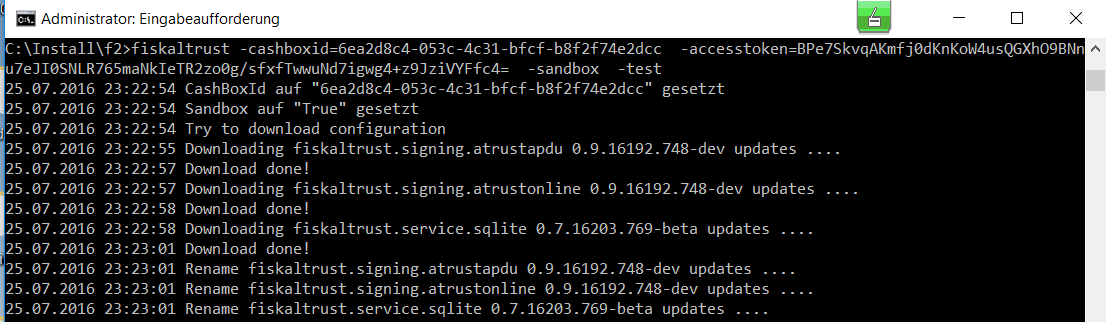
Windows Service Installation
The Windows service can be installed and uninstalled via the call parameters -i and –u.

Once successfully completed, the service will appear in the list of running services.
Mono Service Installation
For Linux, the fiskaltrust.SecurityMechanism can be installed as Daemon.
Mono is the prerequisite, and can be installed following the manual of the mono-project (install complete). Also the mono-service utlility needs to be installed (On Ubuntu this can be done using the command sudo apt update && sudo apt install mono-4.0-service).
Once the installation is completed, a file named fiskaltrust with the following content has to be saved in the index /etc/init.d:
#! /bin/sh
### BEGIN INIT INFO
# Provides: fiskaltrust
# Required-Start: $local_fs $network
# Required-Stop: $local_fs $network
# Default-Start: 2 3 4 5
# Default-Stop: 0 1 6
# Short-Description: fiskaltrust.Sicherheitseinrichtung
### END INIT INFO
# /etc/init.d/fiskaltrust
#
#
#rechte: sudo chmod +x /etc/init.d/fiskaltrust
#rechte: sudo chmod +x /etc/fiskaltrust/fiskaltrust.exe
#installieren: sudo update-rc.d fiskaltrust defaults
#deinstalllieren: sudo update-rc.d -f dispenser1 remove
#
#
#
#
# Some things that run always
# Load the VERBOSE setting and other rcS variables
. /lib/init/vars.sh
# Define LSB log_* functions.
# Depend on lsb-base (>= 3.2-14) to ensure that this file is present
# and status_of_proc is working.
. /lib/lsb/init-functions
# Carry out specific functions when asked to by the system
case "$1" in
start)
log_daemon_msg "Starting fiskaltrust.Sicherheitseinrichtung " "fiskaltrust"
mono-service -l:/tmp/fiskaltrust.Sicherheitseinrichtung .lock -d:/etc/fiskaltrust/ /etc/fiskaltrust/fiskaltrust.exe
log_end_msg $?
;;
stop)
log_daemon_msg "Stopping fiskaltrust.Sicherheitseinrichtung " "fiskaltrust"
kill `cat /tmp/fiskaltrust.Sicherheitseinrichtung .lock`
log_end_msg $?
;;
*)
echo "Usage: /etc/init.d/fiskaltrust {start|stop}"
exit 1
;;
esac
exit 0
Next, the folders have to be created and assigned the required permissions. In order to do that, the following commands have to be executed via the SSH-console:
sudo mkdir /etc/fiskaltrust
sudo chmod 777 /etc/fiskaltrust
Once the folders are set, the fiskaltrust.exe and the associated DLLs must be copied into the index "/etc/fiskaltrust", and the rights to execute the file have to be set as follows:
sudo chmod +x /etc/init.d/fiskaltrust
sudo chmod +x /etc/fiskaltrust/fiskaltrust.exe
Finally, the daemon can be installed with the following command:
sudo update-rc.d fiskaltrust defaults
Once completed, the service should appear in the running daemon list.
Android
The fiskaltrust.Middleware for Android is currently available for the German market only. For details about the platform specific installation, please refer to the platform documentation for Android.
Migration of the fiskaltrust.Middleware instance to a different hardware
We do not recommend to migrate an active instance of the fiskaltrust.Middleware to another hardware. If possible, please set the queue out of operation and configure and install a new Middleware instance on the new machine.