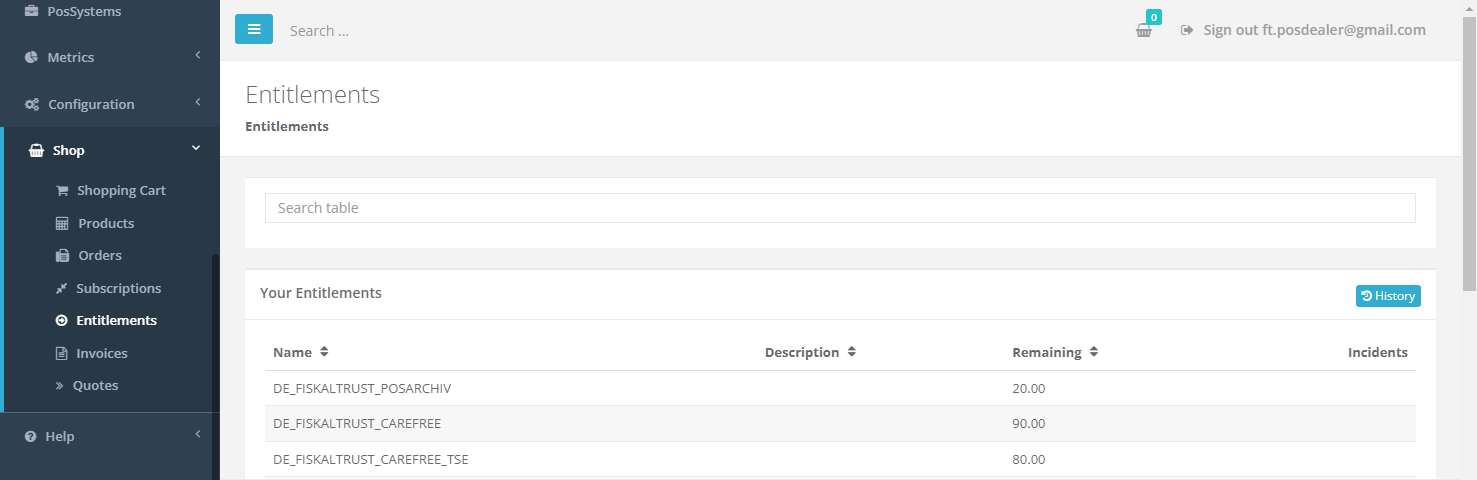Shop
After reading this, you can buy and transfer all entitlements manually.
Introduction
The shop is the most basic way to buy fiskaltrust products for PosDealers and PosOperators. You can find the price list for these products here.
As a PosDealer, you should know how to surrogate, have signed a volume purchase agreement, have a volume discount and a credit limit. As a PosOperator, you should clarify with your PosDealer whether to buy the products directly or via your PosDealer.
Entitlements
As a PosDealer, you do not buy products directly for your PosOperators. Instead, you purchase "Entitlements", claims to the products, which you can later transfer to the PosOperators outlets individually. You buy these entitlements like other products at Shop / Products. You will find your existing entitlements at Shop / Entitlements.
Buying Products or Entitlements
In this example, we will go through buying a product using entitlements. The process of purchasing a dedicated product is similar. You choose an outlet, buy a product operating as a PosOperator and do not have to transfer it.
If you want to try how the shop works, you should do this in the Sandbox. Orders placed in the sandbox are just for testing purposes and will not cost you anything, but always make sure you are working in the sandbox.
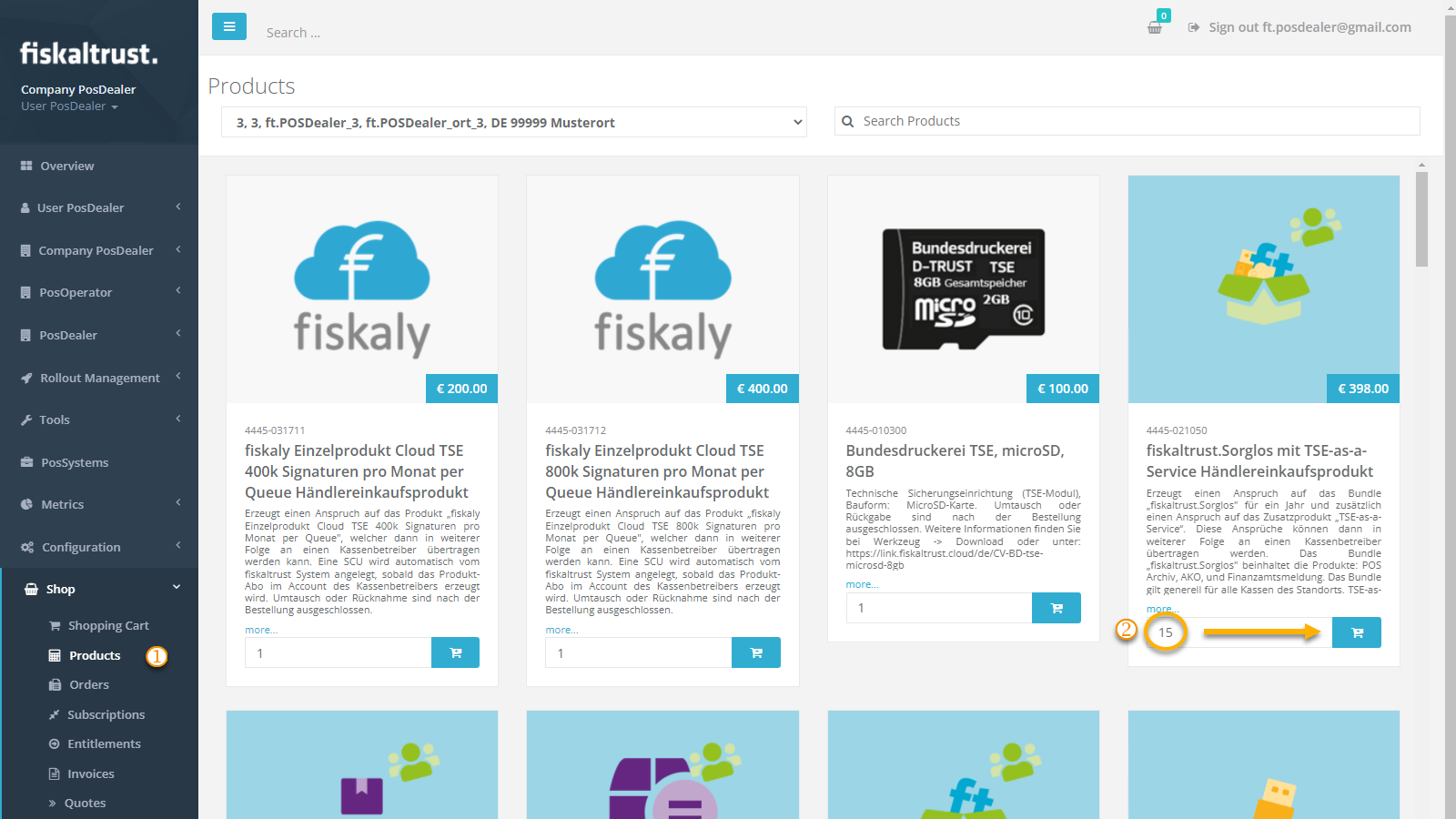
| Step | Description |
|---|---|
Go to Shop / Products in the left-hand navigation menu to buy a product or entitlement. | |
| If you buy a product as a PosOperator directly, select the desired outlet in the top center. | |
| Choose a product, enter an amount to purchase and click on the shopping cart symbol. | |
Click on the shopping cart in the top right of the window and click the Checkout button. | |
Check the products, the amount, price and outlet if applicable before clicking the binding order button. | |
Clicking the binding order button shows a confirmation of your order, you get a copy via E-Mail. |
Transfer Entitlements to PosOperators Outlet
To transfer the entitlements to the PosOperator, you have to surrogate into that account by clicking the PosOperators name at PosOperator / Overview.
| Step | Description |
|---|---|
Go to Shop / Products in the left-hand navigation menu to transfer an existing entitlements to this PosOperators outlet. | |
| Select the desired outlet in the top center. | |
| Choose a transfer entitlement product and click on the shopping cart symbol besides. Repeat this for all entitlements that you want to transfer to this outlet. | |
| Choose a create entitlement product and click on the shopping cart symbol besides. Repeat this for all entitlements that you want to transfer to this outlet. Note to first add the products for transferring claims to the cart! | |
| Switch to your account by clicking the red button on the top right of the window. | |
Click on the shopping cart in the top right of the window and click the Checkout button. | |
The transfer and activation of existing entitlements should be free. Check the order, the PosOperator and the outlet before you click the binding order button. | |
Clicking the binding order button shows a confirmation of your order, you get a copy via E-Mail. |
Always make sure you perform the transfer for the desired PosOperator and outlet and place the transfer entitlements products before they create entitlements products into the shopping cart. You can combine orders for multiple outlets by repeating steps 2 to 4 for different outlets and then go on with step 5.
After transferring the entitlements, you check at Shop / Entitlements the reduction of your remaining entitlements. You can see the order and invoice, as usual. Additionally, you can see the now activated subscription at Shop / Entitlements.
Orders
You can check the status of all your orders at Shop / Orders:
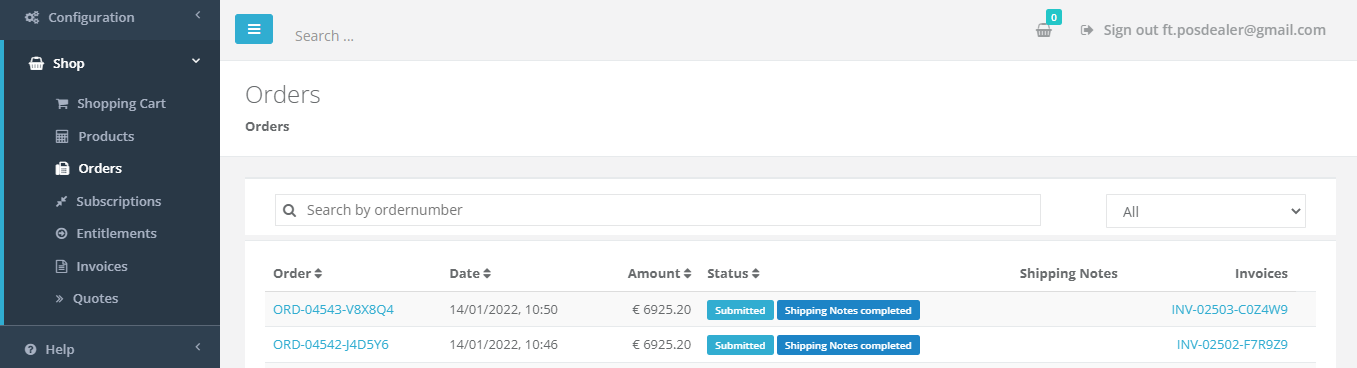
Invoices
You can find the corresponding invoices at Shop / Invoices:
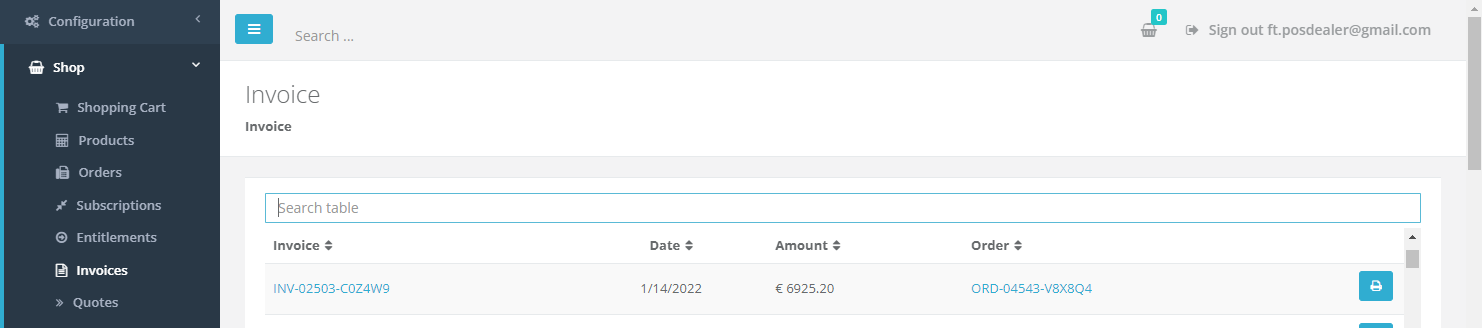
Entitlements
Once the order is processed successfully, you will find the entitlements you purchased at Shop / Entitlements. If you want to see the history of your single purchases, you can click on the button History. There you also can search for a single order number.