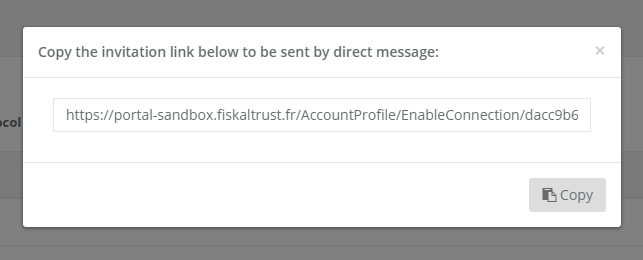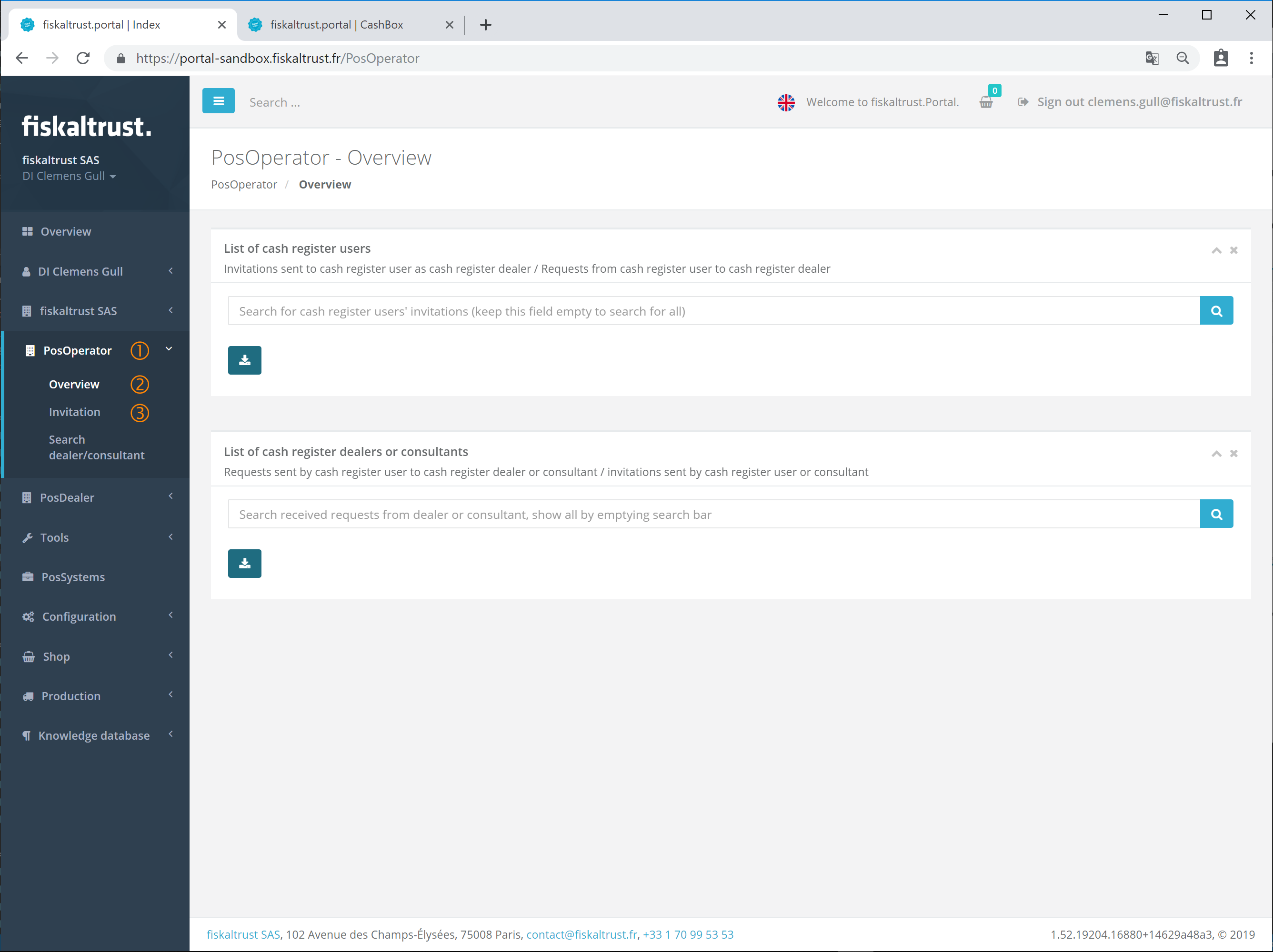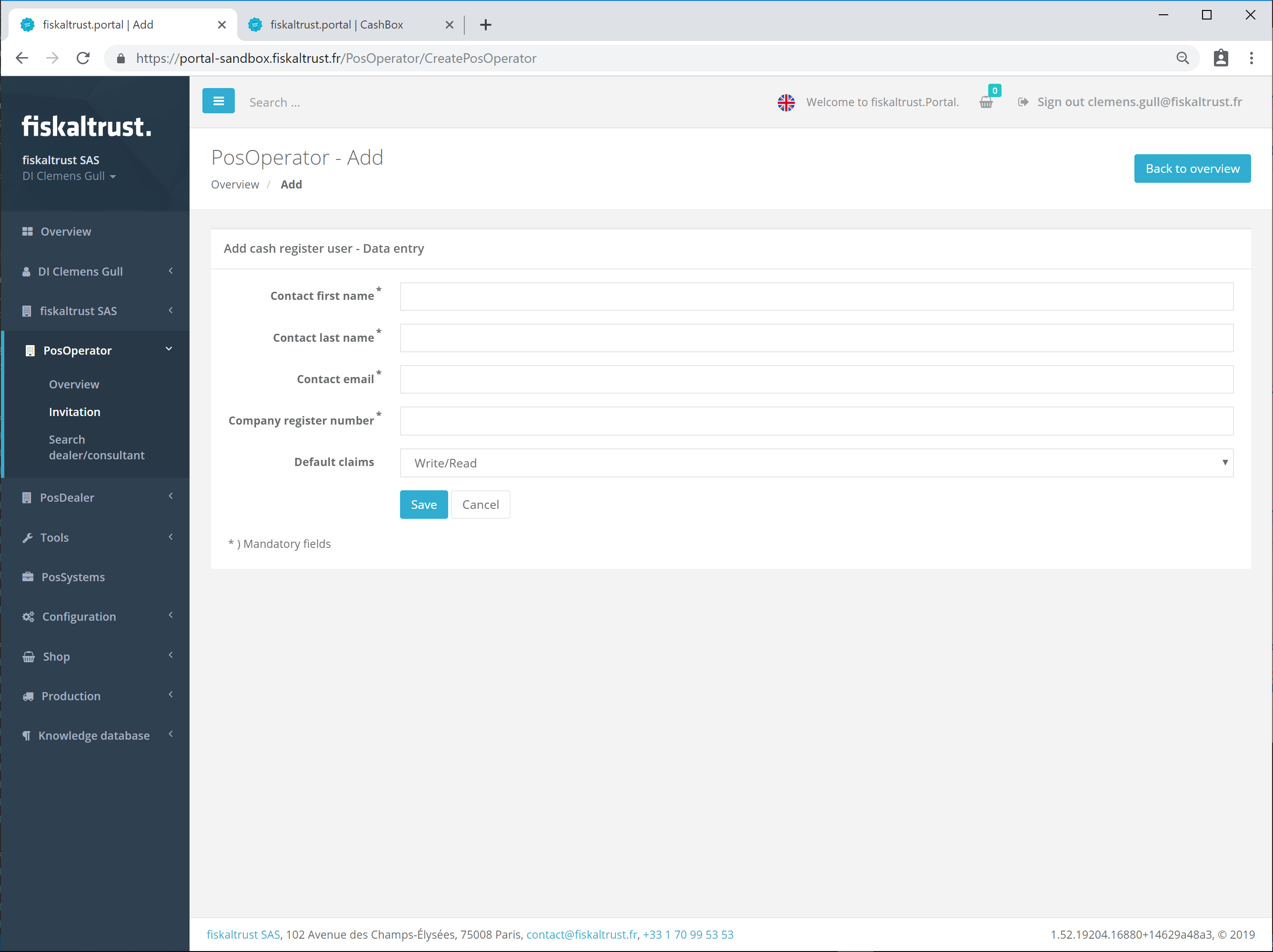PosOperator
The Portal manual is no longer maintained. For the latest documentation, please refer to the PosDealer or PosCreator section of this site.
In case of any questions, we encourage you to refer to our current fiskaltrust Documentation Platform.
For further details, check the corresponding Knowledge Base Articles (KBA), which can be found on the fiskaltrust.Portal.
Invitation of PosOperators by PosDealers
The invitation of a PosOperator can only be made by a PosDealer and not by a PosCreator or consultant.
However, the role of a PosDealer can also be activated by these companies and thus taken over in parallel to another role. (see chapter "Roles")
By opening the PosOperator menu an Overview
with the assigned PosOperators is shown.
The assignments of the PosOperators can be found under the menu item Invitation.
There are two ways to add/assign PosOperators to a PosDealer:
- For adding a single PosOperator, see chapter Add PosOperator.
- Adding several PosOperators by importing a CSV file with Invitation.
 Invite PosOperators to a PosDealer account
Invite PosOperators to a PosDealer account
The CSV file is to be imported and selected via [Choose File].
Then the import is carried out by clicking on [Import].
The necessary structure of the CSV file is described using an example. This example can be obtained via [Download demo CSV file].
| Fields of the CSV file | Description | Mandatory |
|---|---|---|
| ContactFirstName | First name of the primary contact | yes |
| ContactLastName | Last name of primary contact | yes |
| ContactTitle | (Academic) Title of primary contact (before name) | no |
| ContactSuffix | Name suffix of the primary contact (after the name) | no |
| ContactEmail | Email address of the primary contact IMPORTANT! This email address will be the user's login to the newly created company. | yes |
| ContactMobilePhone | Mobile phone number of the primary contact | no |
| AccountName | Company name, this should be written exactly as it is in the commercial register | yes |
| AccountWeb | URL of the company's website | no |
| AccountEmail | General email address of the company IMPORTANT! All information and all invoices will be sent to this email address! | no |
| AccountPhone | Company phone number | no |
| AccountAddressLine1 | Address, first line of the company | no |
| AccountAddressLine2 | Address, second line of the company | no |
| AccountPostalCode | Postcode of the company | no |
| AccountCity | Name of city of the company's address | no |
| AccountCountry | Zip-Code of the city | no |
| AccountIdVat | UID number of the company. IMPORTANT! This is one of the identification criterias for legalisation of the service. | no |
| AccountIdFibu | The SIREN of the company IMPORTANT! This is one of the identification criterias for legalisation of the service. | no |
| AccountIdGln | GLN of the company. | no |
| AccountIdTax | Tax office tax number of the company. | no |
Not all of the fields AccountIdVat, AccountIdTax and AccountIdFibu are mandatory. Only one of the three fields should be completed. It is recommended to use the field AccountIdFibu.
A pdf-file can be first choosen and then imported
as a PDF document, which is sent to the PosOperators as an attachment in the email invitations. This PDF document can be individually adapted to the rollout concept.
Before sending the invitation to all PosOperators listed in the csv file a text message can be added to this invitation email.
By accepting the invitation the PosOperator gets assigned to the PosDealer's account and thus get some access rights on the PosOperators account. This surrogating of rights can be defined in the claims list.
Error message importing a csv-file for invitations
 If not all of the mandatory fields of the csv file are completed an error message with the wrong or missing data is shown.
If not all of the mandatory fields of the csv file are completed an error message with the wrong or missing data is shown.
Add PosOperator
PosOperators can be added manually using this function, by clicking the [+ Add]-button in the PosOperator's list head section. This is particularly interesting for the on-site support given by the PosDealer, if a PosOperator wants to use the ft.Services immediately - in connection with the commissioning of a POS-System.
The following fields are mandatory fields and must therefore be filled in:
- Contact First name
- Contact Surname
- Contact E-mail address
- Company's name
- Zip code
- City
- Location
This is to guarantee that the PosOperator can be found correctly in the ft.Portal via his email address and can be assigned to the PosDealer.
Managing the invitations
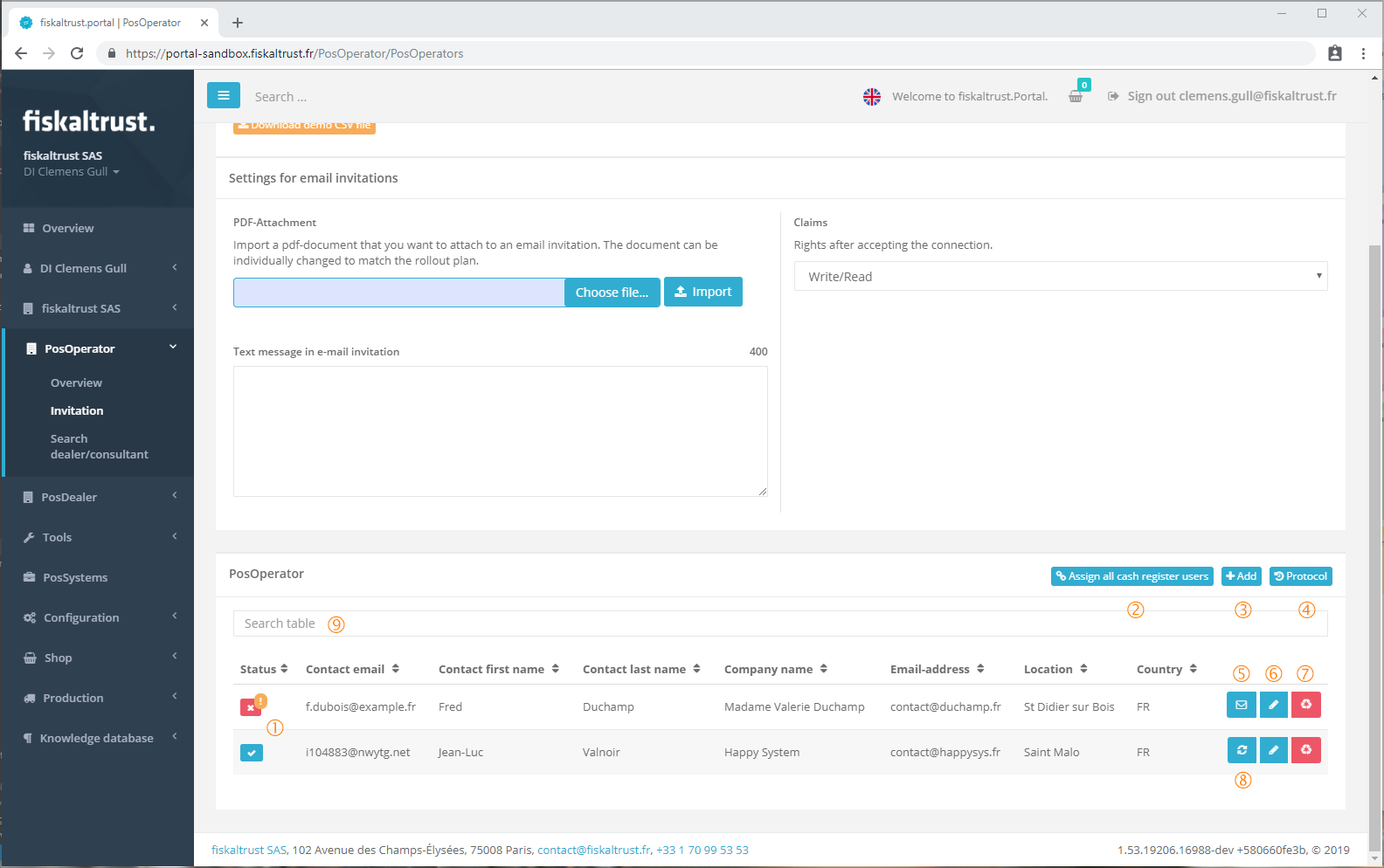 Assigning, editing and deleting a PosOperator
Assigning, editing and deleting a PosOperator
Status of the invitation:
E-mail invitation has not been sent yet.
The data of the PosOperator is not correct and can not be assigned to the PosDealers account. It must be corrected with
.
Email invitation was sent by clicking on
.
By clicking on [Assign all cash register users] the email invitation can be sent to all PosOperators who have not yet been invited.
By clicking on [+ Add] a manual invitation can be created.
A click on Protocol shows the history of invitations of this account.
By clicking on
the email invitation can be sent to a single PosOperator. The email invitation can be sent as an attachment with an individually designed PDF document.
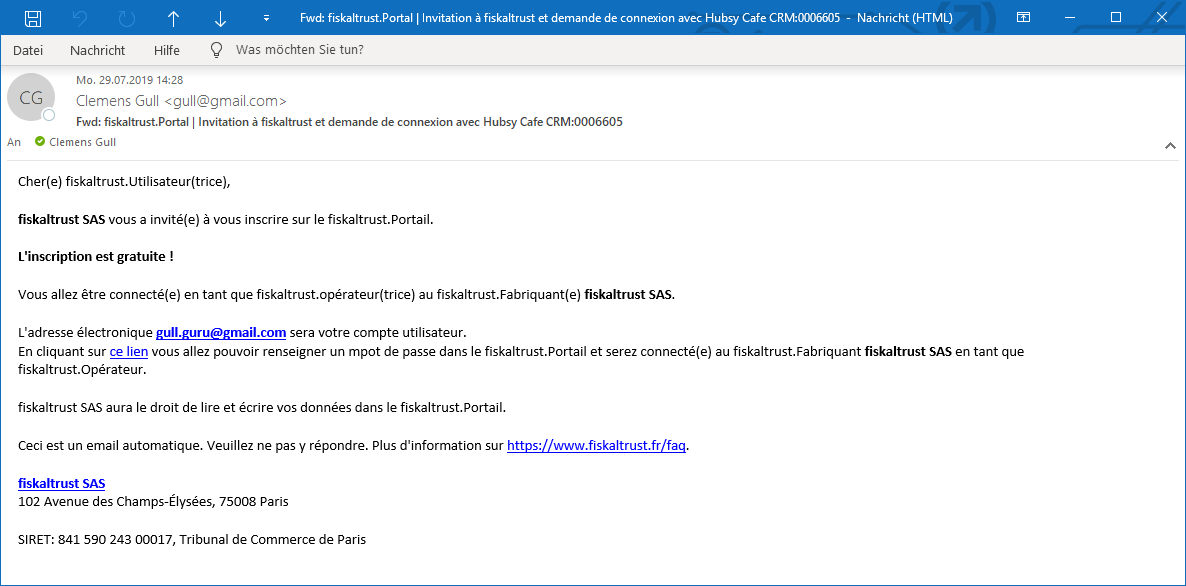 Example email invitation of a PosOperator.
Example email invitation of a PosOperator.
The individual PosOperator can be edited again by clicking on
.
The individual PosOperator can be removed by clicking
The resend-button
sends the invitation again to the PosOperator's email address.
By entering text in the search field the list of PosOperators gets filtered and only the PosOperators matching the entered text are shown.
Protocol of invitations
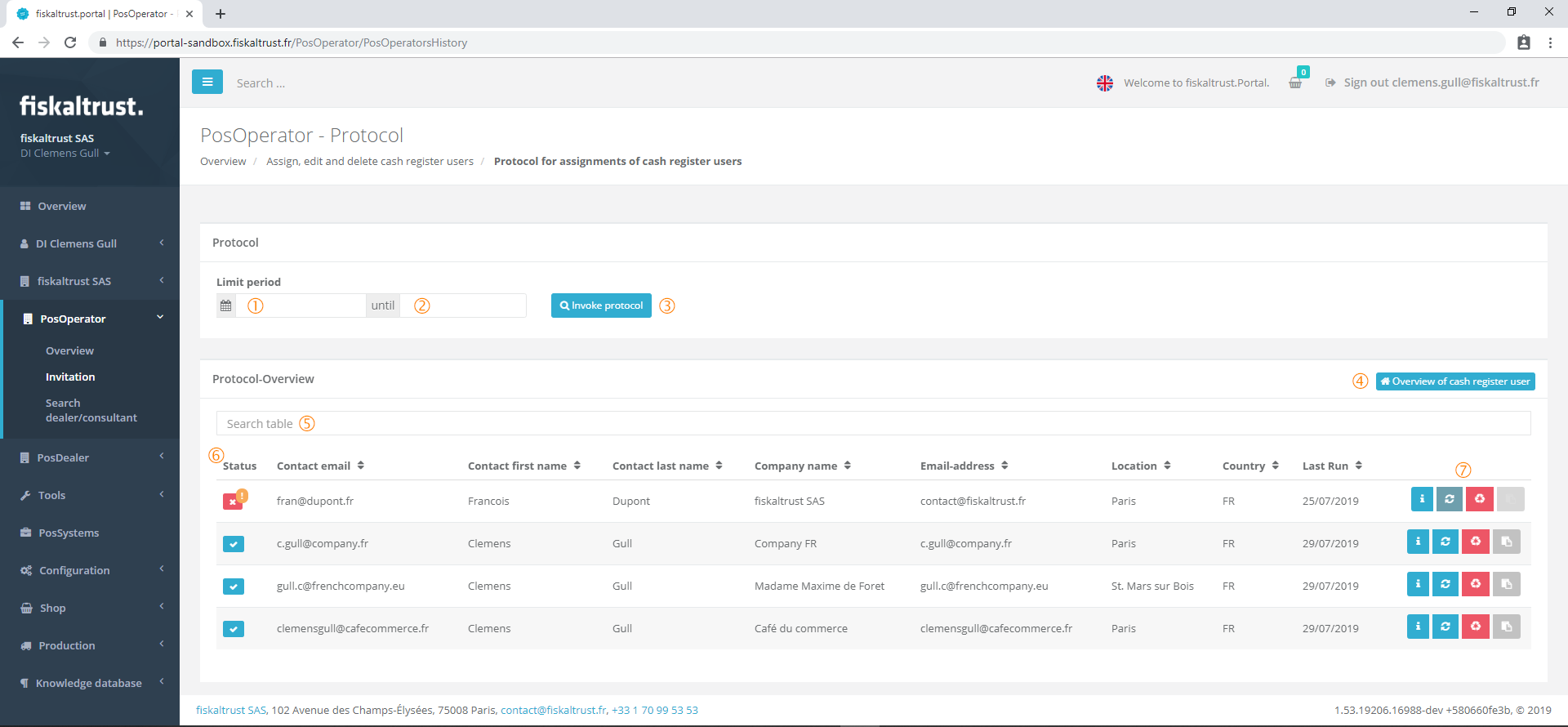 Protocol of PosOperator invitations
Protocol of PosOperator invitations
The start date of the log overview can be restricted using this field.
The last date of the log overview can be restricted using this field.
By clicking on [Invoke protocol] the overview is filtered by the entered dates. If the two fields are empty the whole protocol without any filter is shown
. By clicking on this button the window is closed and the Invitation module is shown.
Entering a text filters the overview. By deleting all entered data in the search field the whole overview data is shown.
Status of the invitation:
Email invitation has not been sent yet.
The data of the PosOperator is not correct and can not be assigned to the PosDealers account.
Email invitation was sent.
Available commands for this PosOperator:
Detailed information about this contact is shown.
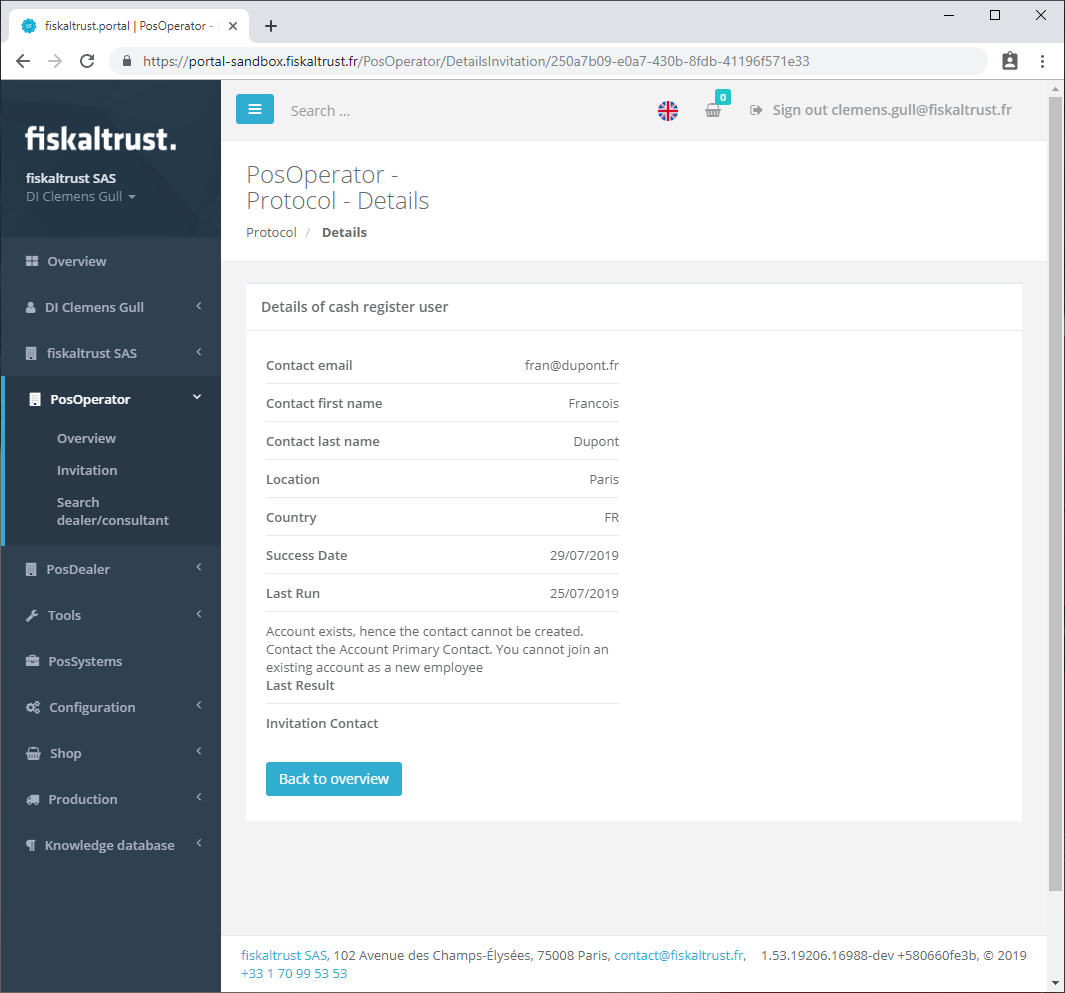
 Sends the invitation to this contact again.
Sends the invitation to this contact again.Deletes this row from the protocol.
 Shows a window with the direct link for the invitation. This can be copied in the clipboard and send by direct message.
Shows a window with the direct link for the invitation. This can be copied in the clipboard and send by direct message.