API Templating
After reading this, you can use the API to roll out templates.
Introduction
In addition to the other ways of creating a CashBox mentioned in the previous chapters, fiskaltrust also provides a REST API for a fully automated solution to set up CashBoxes. This API takes a generic template, relevant CashBox parameters and variables and creates a new CashBox based on this information. Contrary to templates used in the shop, these templates do not need to be pre-configured, but the content is sent directly with the API request.
The response to a successful request will include the ID and access token of the newly created CashBox, which will allow for an immediate rollout of a launcher instance with these values.
Using the API
Prerequisites
You'll need at least the following three items to run a request successfully against the template API.
- Your account ID
- Your account's access token
- The desired template
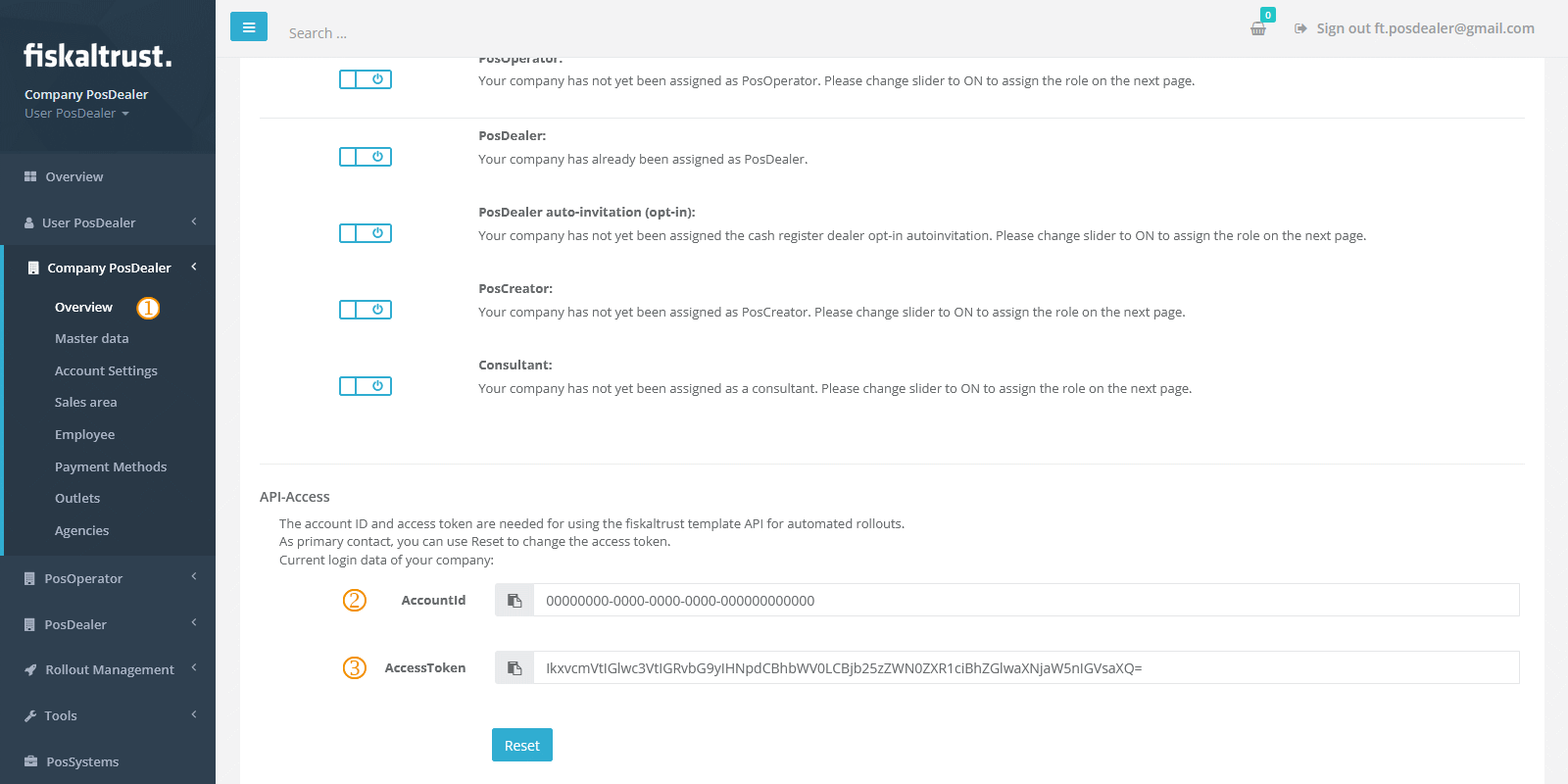
You can obtain the ID and the access token from your portal's company overview at [COMPANYNAME] / Overview (). You'll find your account ID (
) and the access token (
) for the authentication against the API at the bottom.
Additionally to the ID and access token, you will need the template encoded for a JSON string, as you will have to include it in the API request.
Sending a request
The API is available at https://helipad.fiskaltrust.cloud/api/configuration and takes a POST request, along with the account ID and the account's access token (please note the distinction to a CashBox's access token) and the template in question as JSON string.
As mentioned in the chapter Sandbox, there's also a -sandbox suffixed version available at https://helipad-sandbox.fiskaltrust.cloud/api/configuration.
The account ID and access token serve as authentication information and are passed as part of the request headers accountid and accesstoken. In addition to these two headers, the request requires the template as a JSON string in the request body.
A fundamental request example would be
POST /api/configuration HTTP/1.1
Host: helipad.fiskaltrust.cloud
Content-Length: 167
Content-Type: application/json
accountid: ACCOUNT_ID
accesstoken: ACCOUNT_ACCESS_TOKEN
"{\r\n \"ftCashBoxId\": \"|[cashbox_id]|\",\r\n \"ftSignaturCreationDevices\": [],\r\n \"ftQueues\": [],\r\n \"helpers\": [],\r\n \"TimeStamp\": 0\r\n}"
This is a standard HTTP POST request and you can use any HTTP library (e.g., Jodd HTTP for Java-based applications) or HTTP client (e.g., curl or PowerShell's Invoke-WebRequest) of your choice to send the request.
curl
curl.exe -X POST -H "Content-Type: application/json" -H "accountid: ACCOUNT_ID" -H "accesstoken: ACCOUNT_ACCESS_TOKEN" -d 'ESCAPED_TEMPLATE' https://helipad.fiskaltrust.cloud/api/configuration
Invoke-WebRequest
$headers = @{ accountid = "ACCOUNT_ID"; accesstoken = "ACCOUNT_ACCESS_TOKEN" }
Invoke-WebRequest -Uri https://helipad.fiskaltrust.cloud/api/configuration -Method Post -Headers $headers -Body "ESCAPED_TEMPLATE" -ContentType "application/json"
If using the shell, please pay attention that escaping is appropriately used on all applicable characters. If you are in doubt, read Shell escaping for more details.
Escaping the template
Please note that the API does not expect a plain JSON object in the request body but rather a (properly escaped) JSON string. So read, for example, the following template:
{
"ftCashBoxId": "|[cashbox_id]|",
"ftSignaturCreationDevices": [],
"ftQueues": [],
"helpers": [],
"TimeStamp": 0
}
should be encoded as follows
"{\r\n \"ftCashBoxId\": \"|[cashbox_id]|\",\r\n \"ftSignaturCreationDevices\": [],\r\n \"ftQueues\": [],\r\n \"helpers\": [],\r\n \"TimeStamp\": 0\r\n}"
In short, a traditional JSON string with quotation marks escaped with a slash, new-lines with their respective escaped counterparts, as well as any other applicable characters.
You can escape the template with a number of tools, such as e.g. freeformatter.com or codebeautify.org. If you are comfortable with the browser console (F12), you can also use JSON.stringify() to escape the template object. Please make sure quotation marks enclose the string.
Shell escaping
If you run the request from the command line, please also pay attention to escape sequences required by your shell. For example, PowerShell requires ` as escape character for quotations marks and using Invoke-WebRequest for the template object {"ftCashBoxId": "|[cashbox_id]|"} would require the following parameter
-Body "`"{\`"ftCashBoxId\`": \`"|[cashbox_id]|\`"}`""
Customising parameters
Similar to Custom variables, you can customize many of the parameters of the individual CashBox components by providing their values in the query string.
Queue parameters
There are three main queue parameters, each using a zero-based index to indicate the queue of the template where you'd like to apply the value.
| Parameter | Description |
|---|---|
queue{0-n}_cashboxidentification | The identifier of the CashBox. |
queue{0-n}_countrycode | ISO 3166-1 alpha-2 country code of the queue. |
queue{0-n}_timeout | Specifying a millisecond value for the timeout of the queue. |
For example, to specify a timeout value of 10,000 milliseconds for the second queue in your template, you'd append queue1_timeout=10000 to the query string of your HTTP call.
Market-specfic parameters
- Austria
- France
- Germany
Queue parameters
| Parameter | Description |
|---|---|
queue{0-n}_encryptionkeybase64 | The encryption key used for this queue, Base64-encoded |
SCU parameters
You can specify each parameter globally or per SCU (in parentheses).
| Parameter | Description |
|---|---|
CertificateBase64 (scu{0-n}_certificatebase64) | The certificate used by this SCU, Base64-encoded |
Mode (scu{0-n}_mode) | The active mode of the SCU (normal, backup, or deactive) |
SN (scu{0-n}_sn) | The serial number of the certificate |
ZDA (scu{0-n}_zda) | The certificate authority which signed the certificate |
Global values will override SCU-specific ones.
SCU parameters
| Parameter | Description |
|---|---|
CompanyName | The company name. |
Siret | The SIRET identifier of the outlet. |
Requests for German CashBoxes only make use of the standard queue parameters.
Queue parameters
| Parameter | Description |
|---|---|
PurchaseDate (queue{0-n}_purchasedate) | The date of purchase of the cash register or the start date of the cash register leasing period. The value is required for the notifications to the government but also can be added on a later date via the portal. Format: DD-MM-YYYY |
CommissioningDate (queue{0-n}_commissioningdate) | The date when you first used the cash register. The value is required for the notifications to the government but also can be added on a later date via the portal. Format: DD-MM-YYYY |
Handling the response & provisioning of the CashBox
If your response indicates a status code 200, the request properly went through, and a new CashBox should have been created. In this case, the response body will contain a JSON object (not an escaped JSON string) with the details of that new CashBox.
{
"cashBoxId": "",
"accessToken": "",
"configuration": ""
}
| Field | Description |
|---|---|
cashBoxId | The ID of the created CashBox. |
accessToken | The access token of the created CashBox. |
configuration | The configuration object of the new CashBox, as escaped JSON string and based on the provided template. |
Here, in particular, cashBoxId and accessToken are interesting, as they allow you to provision the CashBox automatically. To do that, please deploy a vanilla Launcher instance on the destination system and set its CashBox ID and Access Token parameters to the values you received in the response.
Custom variables
In addition to the readily available system variables, you can also use custom variables in your templates. These variables follow the same syntax as system variables (i.e., |[variable_name]|); you can use them throughout your template.
Their values are passed via the query string of the request to the template API, and each custom variable used in your template needs to have a corresponding value in the query string. So, for example, if you used the variable |[my_variable]|, you'd need to pass its value in the call to the API by adding my_variable to the query string.
https://helipad.fiskaltrust.cloud/api/configuration?my_variable=desired_value
The call above will substitute all occurrences of |[my_variable]| with desired_value.
You can also use the query string to override the values of system variables. Any value passed in this way will have precedence over the default value.
Demo with Postman
Postman is a popular HTTP client and is often used to run REST requests manually. You can use it to try out and fine-tune your requests to the template API.
To download Postman, please go to https://www.postman.com/downloads and select the appropriate package for your system. fiskaltrust also provides a Postman collection with pre-configured request settings, which you can import and use as a foundation to customize your API requests.
| Step | Description |
|---|---|
| Import the demo collection into your Postman instance. | |
| Create a duplicate entry of the Sandbox environment. | |
| Open the newly created entry. | |
In the Params tab, specify the desired Sandbox outlet ID and CashBox description. | |
In the Headers tab, specify your Sandbox account ID and Access Token. | |
In the portal, fetch a demo template from Configuration / Template. | |
| Escape the template. | |
In the Body tab, add the escaped template as JSON string. | |
Send the request using the Send button. | |
| Check if the response indicated a successful request. | |
In the portal, verify if the CashBox was properly created under Configuration / CashBox. |