User
The Portal manual is no longer maintained. For the latest documentation, please refer to the PosDealer or PosCreator section of this site.
In case of any questions, we encourage you to refer to our current fiskaltrust Documentation Platform.
For further details, check the corresponding Knowledge Base Articles (KBA), which can be found on the fiskaltrust.Portal.
All the user data including password and user name can be managed by opening the menu by clicking on the name of the user in the left sidebar.
Overview of the user
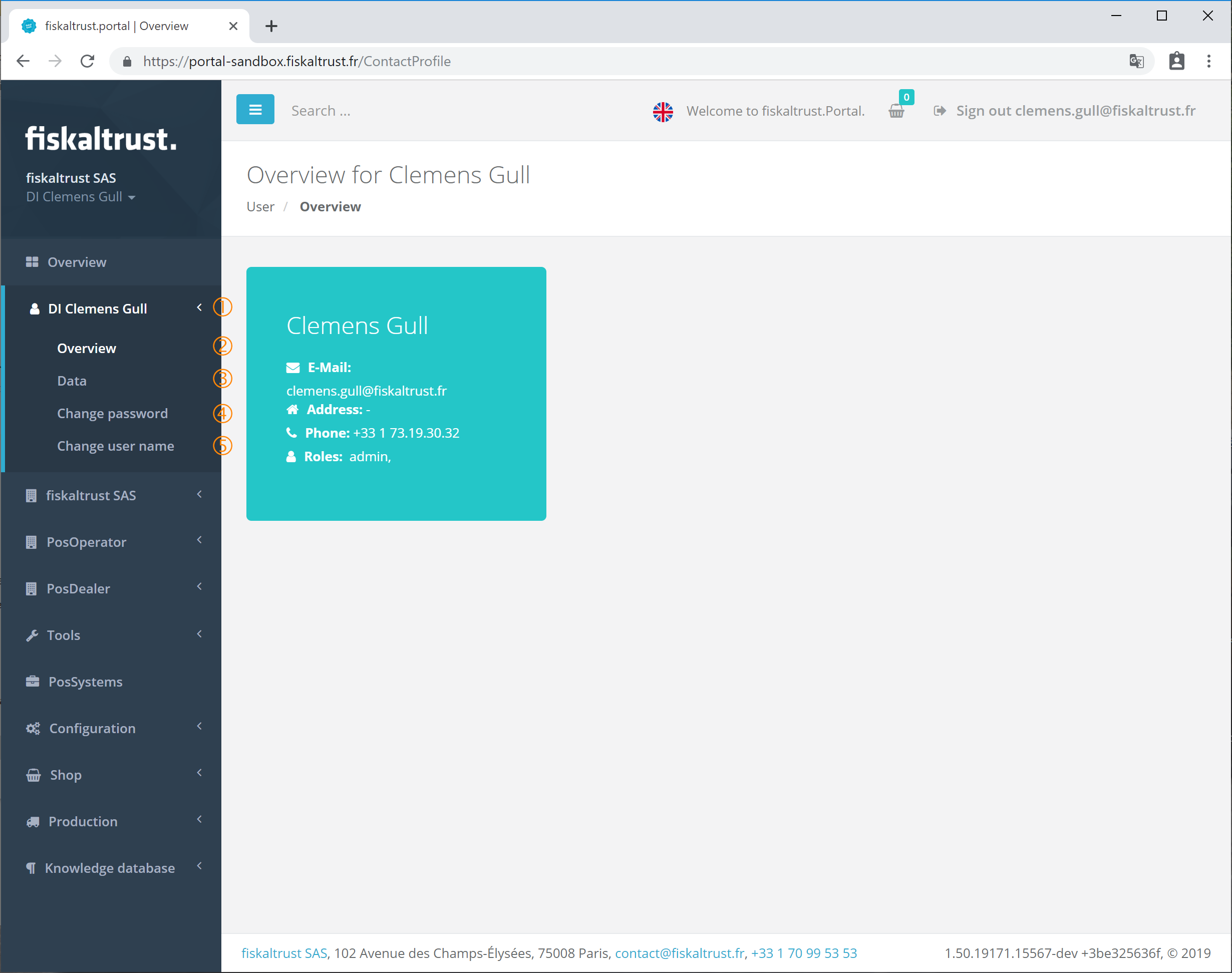 User overview
User overview
With the command Overview the initial data like Email, Address and Phone number is shown. Additionally, all roles the user has in the ft.Portal are listed.
User data
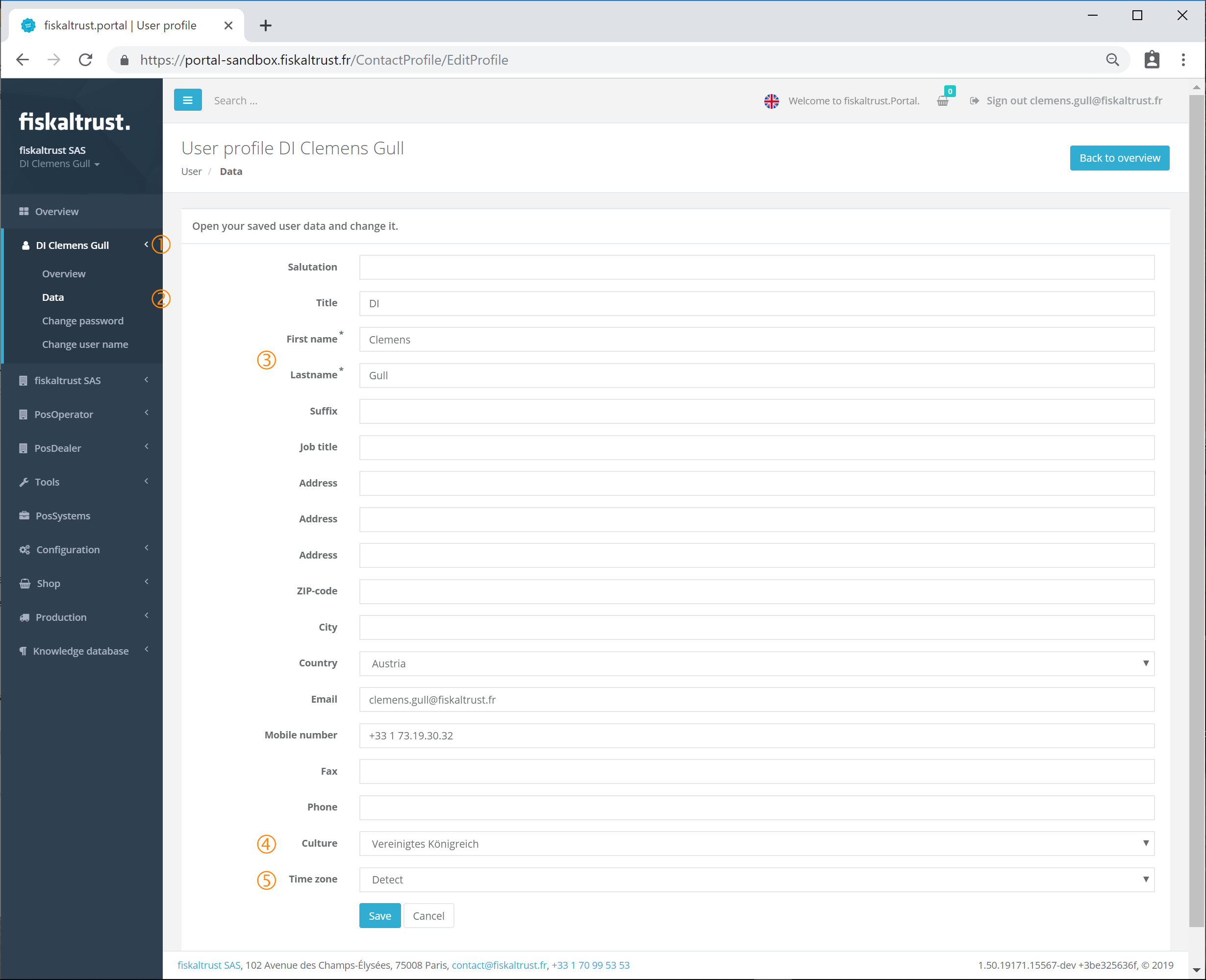 User data
User data
After opening the menu with a click on the user name all the personal data can be managed with the command Data
.
The two fields (First name and Last name) marked with an asterisk (*) are mandatory. The more data that is entered the easier the user can be found by others. This can be very useful when assigning the user as an employee to an existing company.
To change the language of the fiskaltrust.Portal the correct Culture has to be selected. If the ft.Portal should use the language of the browser then value Detect should be selected.
To use the correct Time zone the corresponding value can be selected. If the time zone of the used browser should be the standard, the value Detect can be selected.
All changes can be stored in the ft.Portal by clicking on the button [Save]. The button [Cancel] closes the window without any changes being saved and brings the user back to the Overview.
Changes in the fields Culture and Time zone take effect after a Logout and a new Login of the user.
Change password
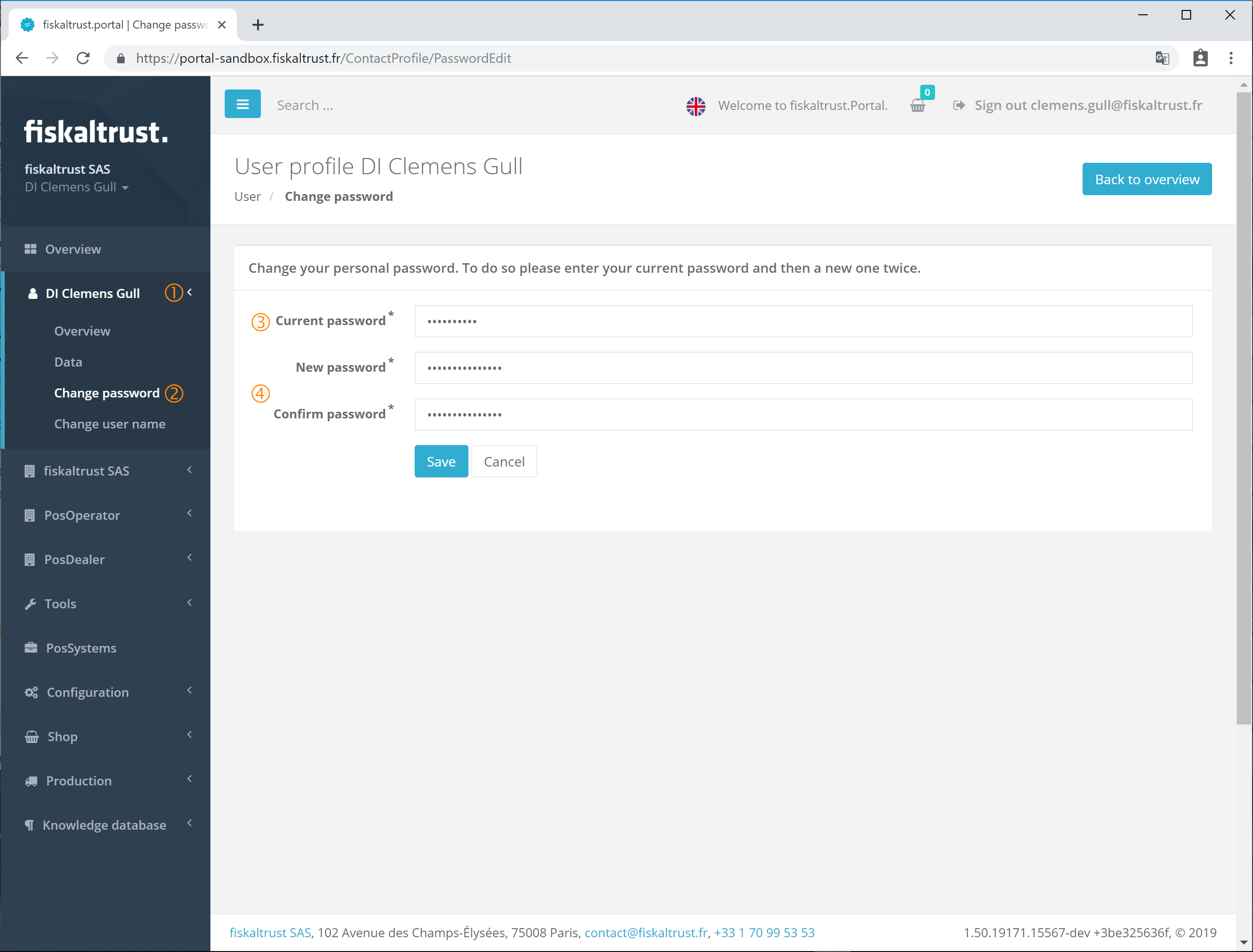 Change password
Change password
After opening the menu with a click on the user name the password of the active user can be changed with the command Change password
.
All the fields shown in this form are mandatory and have to be filled out before saving the data. The password can only be changed if the password of the active user is entered in the field Current password. If the current password is lost this form can not be used and the Forgotten password procedure should be initiated.
The new password has to be entered twice in New password and again in Confirm password. The button [Save] stores the new password, which can then used with the next new login to the fiskaltrust.Portal. The button [Cancel] closes the window without any changes being saved and brings the user back to the Overview.
Change user name
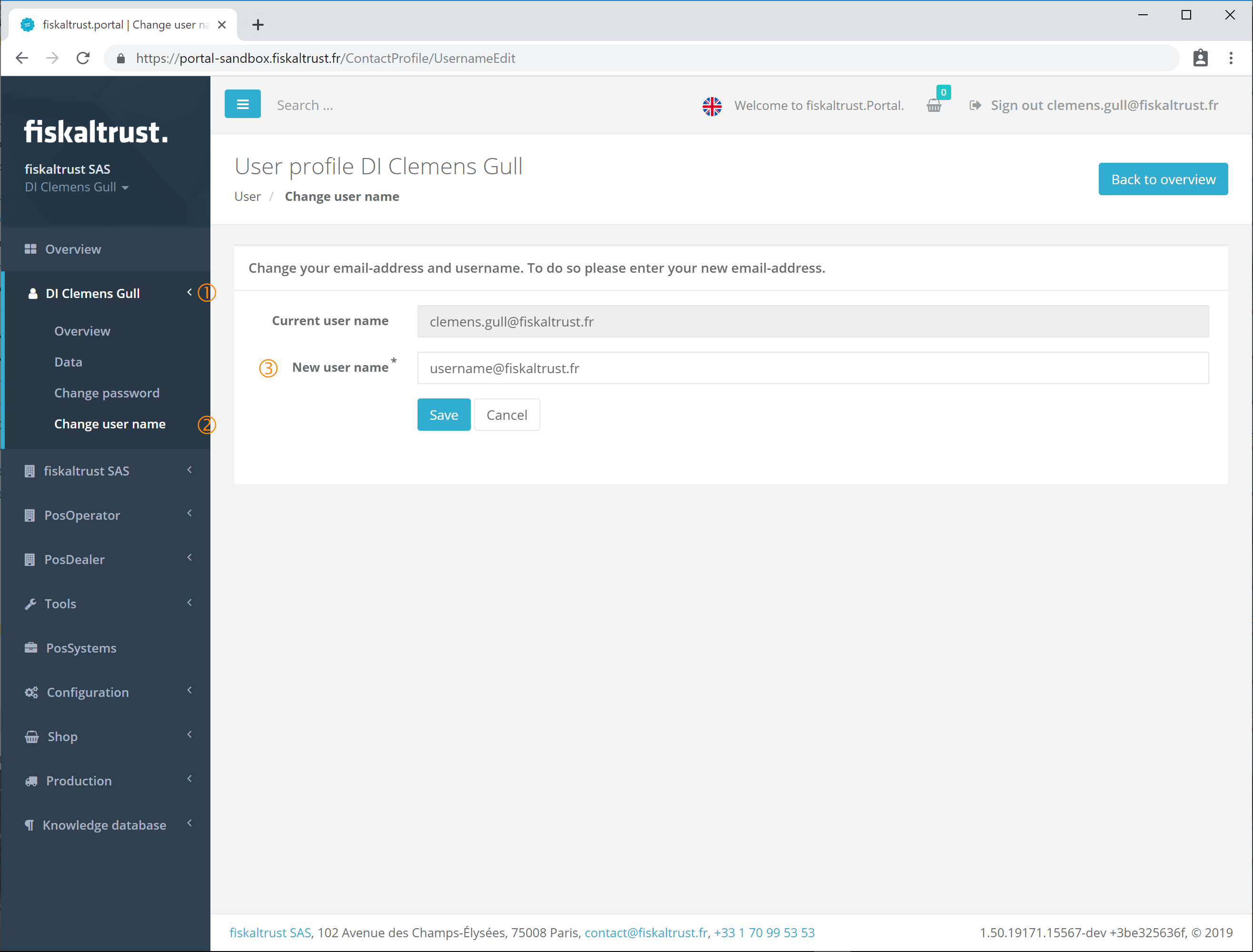 Change user name
Change user name
After opening the menu with a click on the user name the name of the active user can be changed with the command Change user name
.
This form shows the Current user name which is the email address of the current user. The New user name can be entered and has to be a valid email address. Be aware that all messages from the fiskaltrust.Portal and/or fiskaltrust.Service are sent to the entered email address. The new email address has to be unique. This means the same email address should not be used in our system by another user.
By clicking on the Button [Save] the new user name is stored and can be used. For the best user experience a Logout and a new Login should be done. The button [Cancel] closes the window without any changes saved and brings the user back to the Overview.